Client API Reference
Using a CDN
MassiveRealm provides three versions of the client SDK, which can be included in your project as follows:
Browser Version
<script src="https://cdn.massiverealm.com/js/v1/client-browser.js" type="text/javascript"></script>Usage:
window.MR = new window.MassiveRealmClient.Client({
...
});Standard Version
<script src="https://cdn.massiverealm.com/js/v1/client.js" type="text/javascript"></script>Usage:
let MRClient = new MassiveRealmClient.Client({
...
});npm Package
If you are using Node.js, you can install the client SDK via npm.
More information: https://www.npmjs.com/package/massiverealm-client
Run the following command to install the package:
npm install massiverealm-clientUsage:
import { Client as MassiveRealmClient } from 'massiverealm-client';
let MRClient = new MassiveRealmClient({
...
});Basic Usage
Initialization
To initialize the client, create a new instance of MassiveRealmClient.Client:
<script src="https://cdn.massiverealm.com/js/v1/client-browser.js" type="text/javascript"></script>
<script type="text/javascript">
window.MR = new window.MassiveRealmClient.Client({
debug: true,
url: 'https://your-project-url/',
publicKey: 'your-public-key',
location: null, // null for automatic location detection, or "EU" for Europe, "US" for United States, "AP" for Asia-Pacific.
autoReconnect: true, // Enable auto-reconnect.
autoReconnectMaxAttempts: 3, // Maximum number of auto-reconnect attempts.
autoReconnectTimeout: 3000, // Auto-reconnect timeout in milliseconds.
onConnect: function() {
console.log('Connected to server');
},
onDisconnect: function() {
console.log('Disconnected from server');
},
onCommand: function(command, data) {
console.log('Received command:', command, 'with data:', data);
if (command == 'Pong') {
console.log(data);
}
},
onError: function(error) {
console.error('Error:', error);
},
onReconnectAttempt: function(attempt) {
console.log('Reconnect attempt:', attempt);
},
onMessage: function(buffer) {
console.log('Received message:', buffer);
},
onJoinRoom: function(roomAlias, roomId, isForwarded) {
console.log('Joined room:', roomAlias, 'with ID:', roomId, 'forwarded:', isForwarded);
},
onRoomFull: function(roomAlias, roomId) {
console.log('Room is full:', roomAlias, 'with ID:', roomId);
},
onLeaveRoom: function() {
console.log('Left room');
}
});
</script>Connecting to the Server
Call the connect method to establish a connection to the server:
window.MR.connect();Joining a Room
Use the joinRoom method to join a specific room:
window.MR.joinRoom({
alias: 'room-alias', // Define this alias in your project settings
id: 'optional-room-id' // You can provide a specific room ID or let the server generate it
});Sending Commands
To send commands to the server, use the emit method:
window.MR.emit('commandName', {
param1: 'value1',
param2: 'value2'
});Sending Multiple Commands
Batching operations is a good way to reduce the number of messages sent and avoid network overhead.
To send multiple commands at once, use the emit method with an array of commands:
window.MR.emit([
{
command: 'commandName',
params: {
param1: 'value1',
param2: 'value2'
}
},
{
command: 'commandName2',
params: {
keyA: 'valueA',
keyB: 'valueB'
}
}
]);Example
Please check our Quick Start Guide for a complete example of using the client API.
Performance Tips
Check out our Performance Tips for optimizing your project. Pay attention to the Export Room Settings.