Using React with MassiveRealm
React is a popular open-source JavaScript library for building user interfaces.
You can use MassiveRealm with React to create real-time applications such as chat apps, collaborative tools, and multiplayer games.
Getting started
Check out our Quick Start Guide to create a new MassiveRealm project and get your API key.
Prerequisites:
- Create a new MassiveRealm project.
- Your project's URL and Public Key will be sent to your email.
- Create Logic entry.
- Create Room entry with alias
chat-room.
MassiveRealm Server Setup
Step 1: Create Model
Navigate to the Communication > Models section in your project's logic and create a new model called Message with the following fields:
time - StringsessionId - Stringtext - String
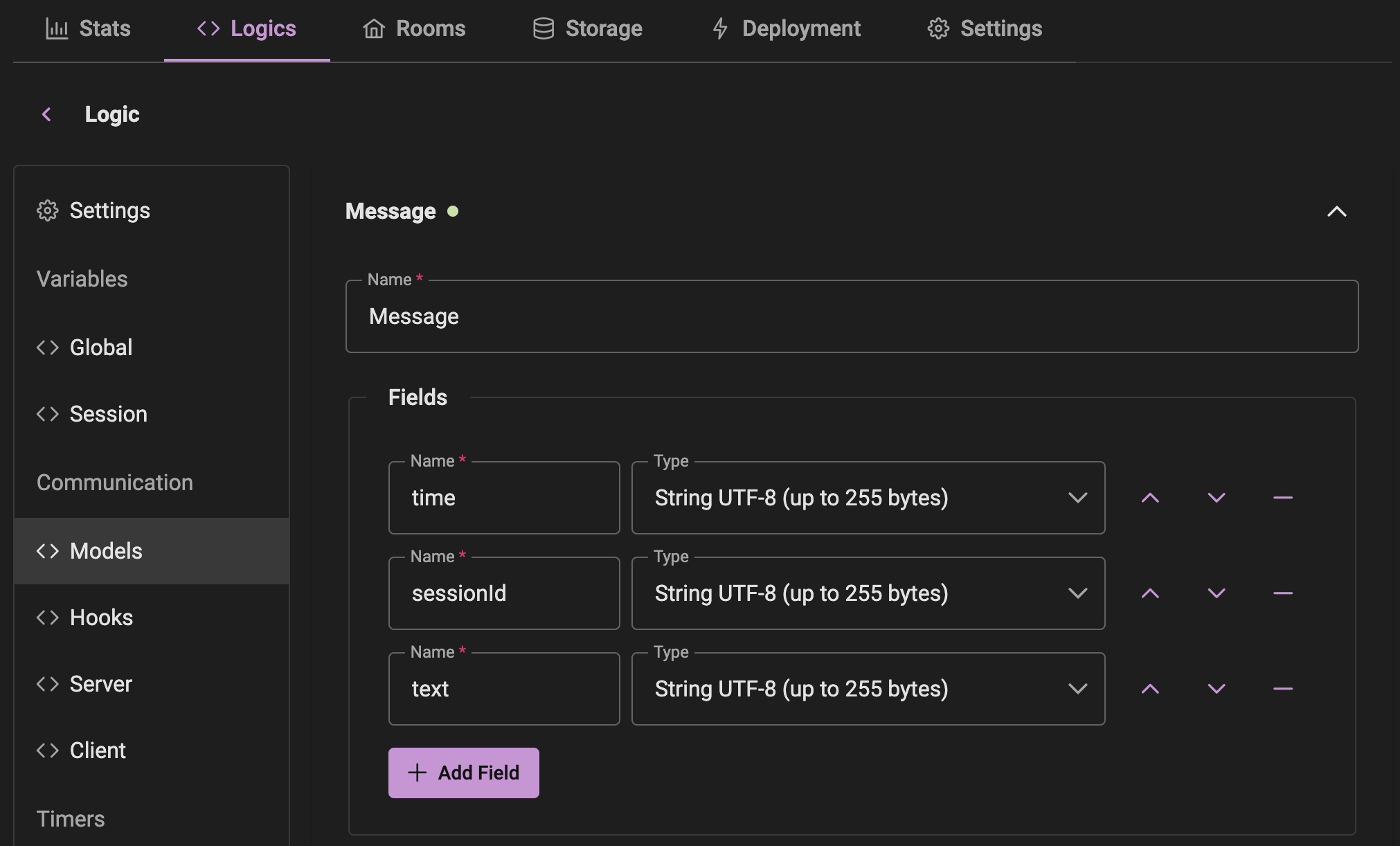
Step 2: Create Server Command
Navigate to the Communication > Server section in your project's logic.
Create a new command called BroadcastMessage with the following input parameters:
text - String
This command will broadcast a message to all clients in the room, except the sender.
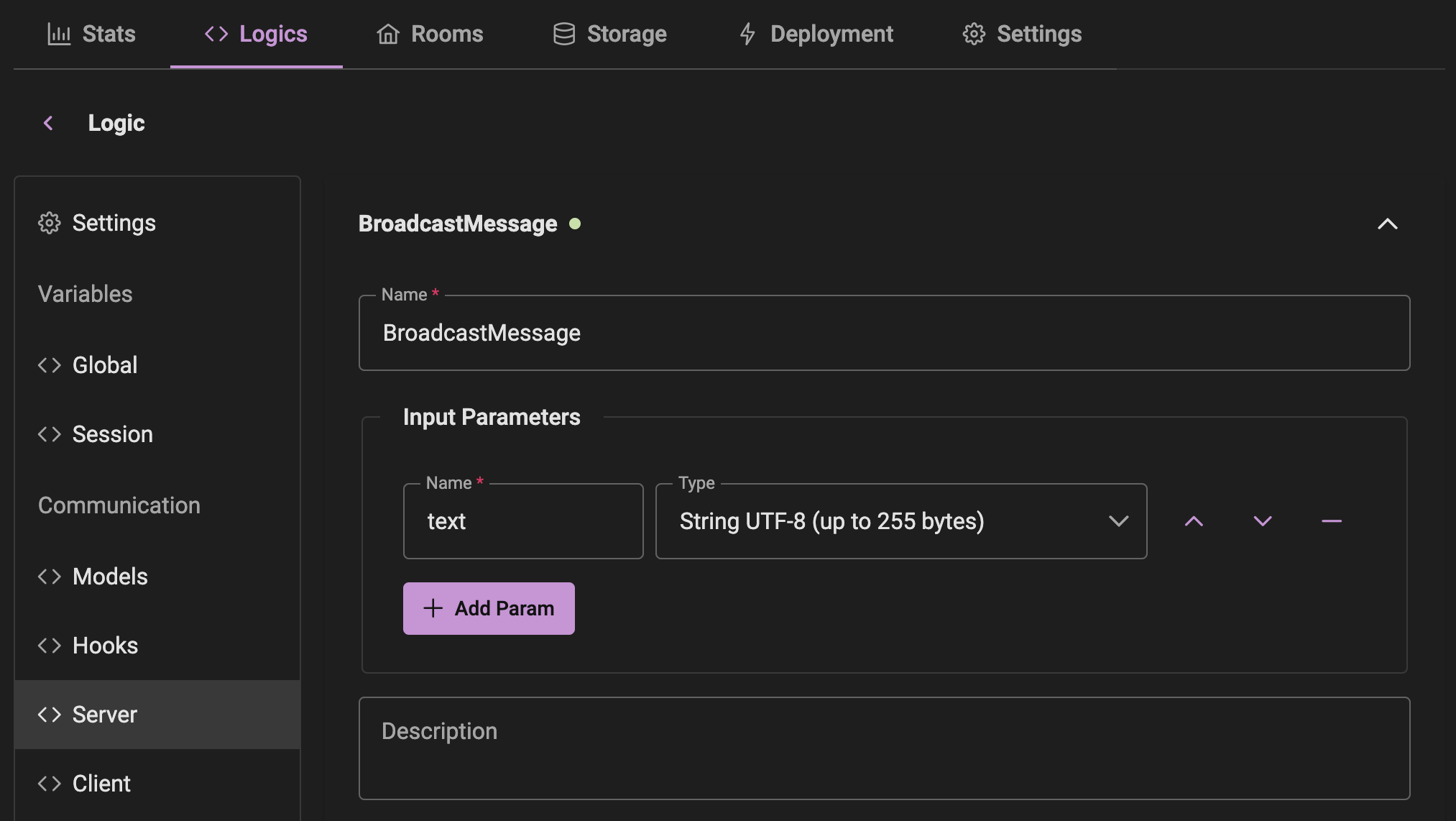
Add the following code to the command:
let message = {
time: (new Date()).toLocaleTimeString(),
sessionId: $session.id,
text: $params.text
};
$session.broadcast('NewMessage', { message });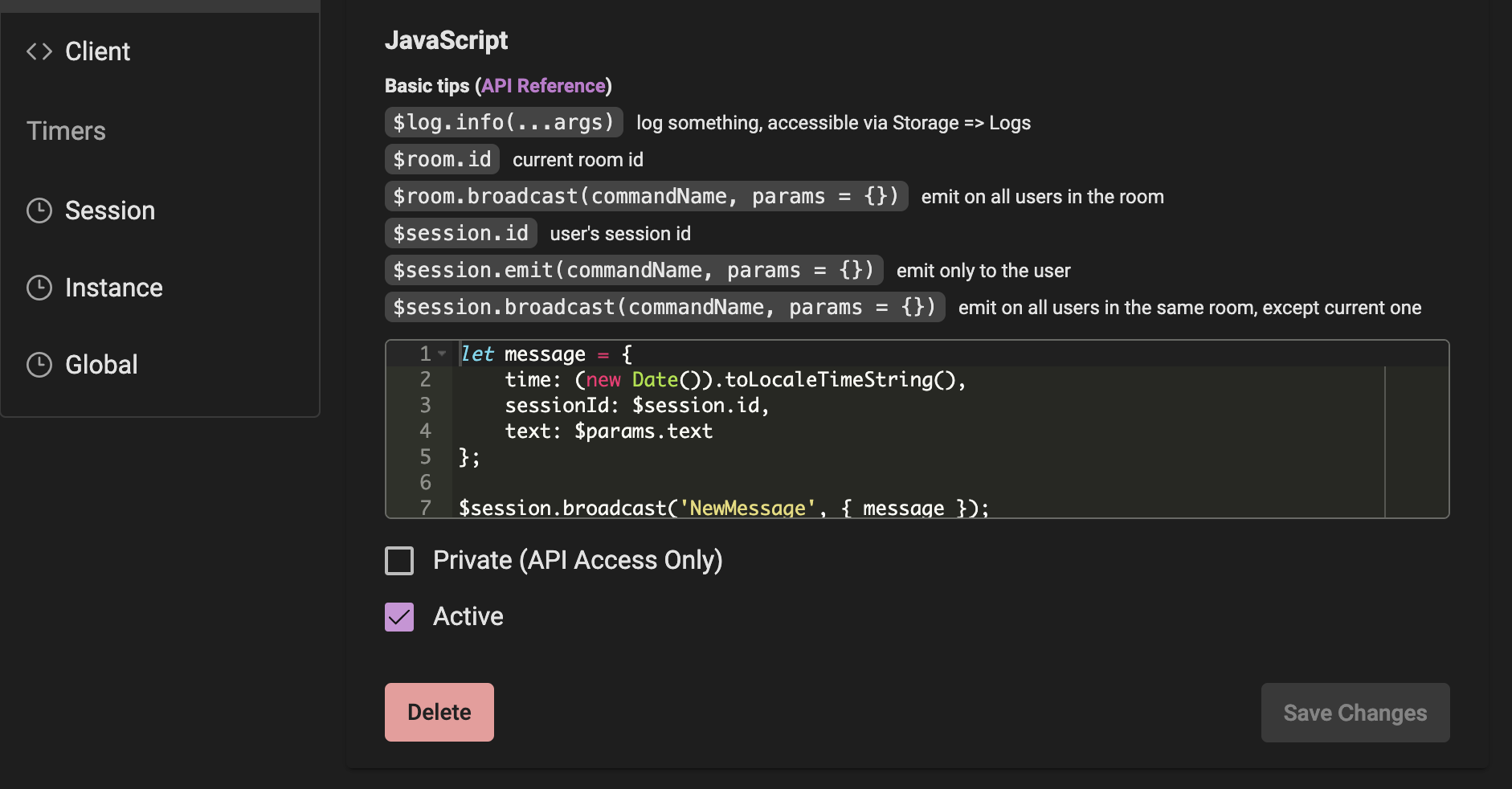
Step 3: Create Client Commands
Navigate to the Communication > Client section in your project's logic. Here we will create 3 commands:
Command 1: NewMessage
Input Parameters:
message - Type: "Model: Message"
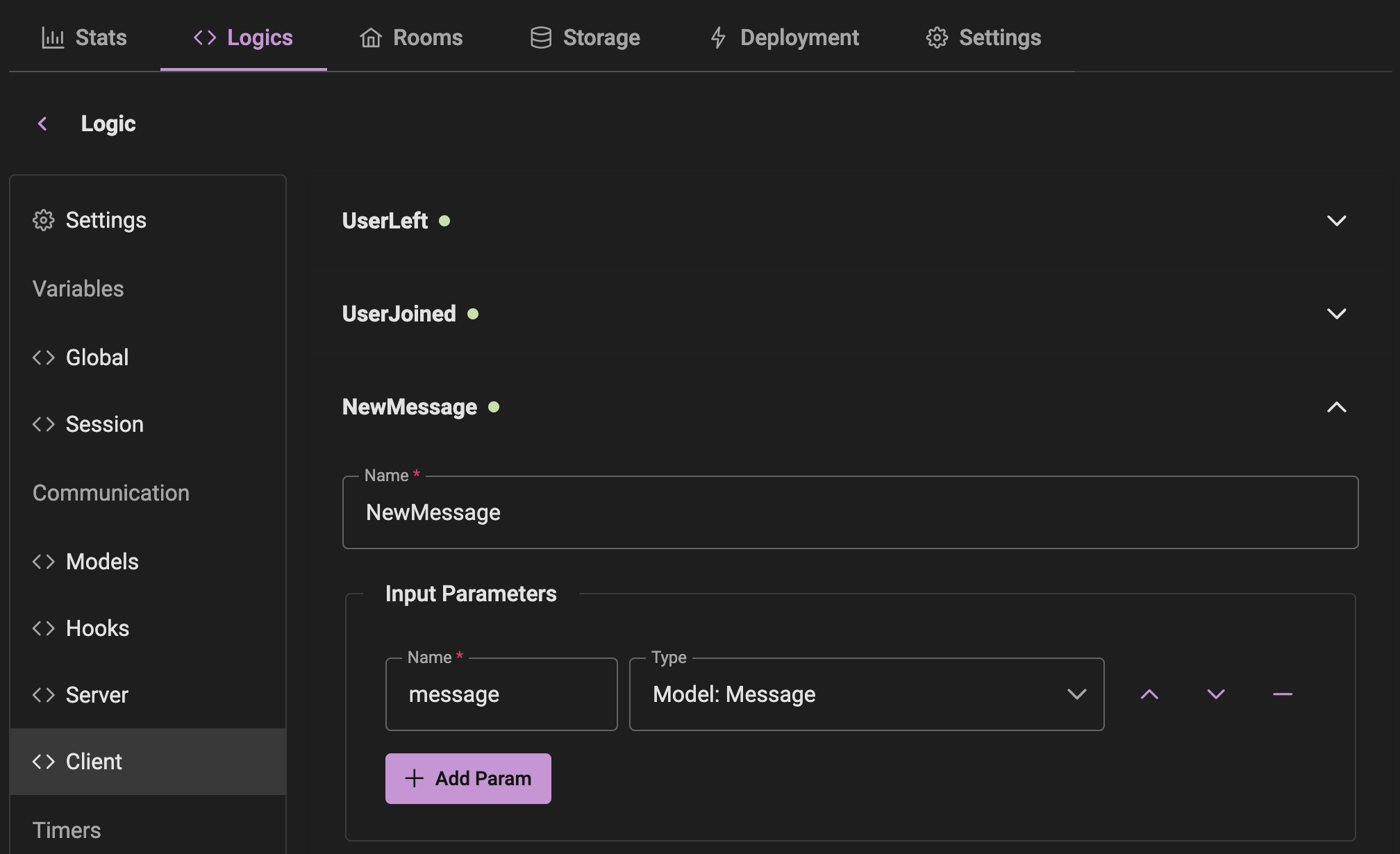
Command 2: UserJoined
Input Parameters:
sessionId - String
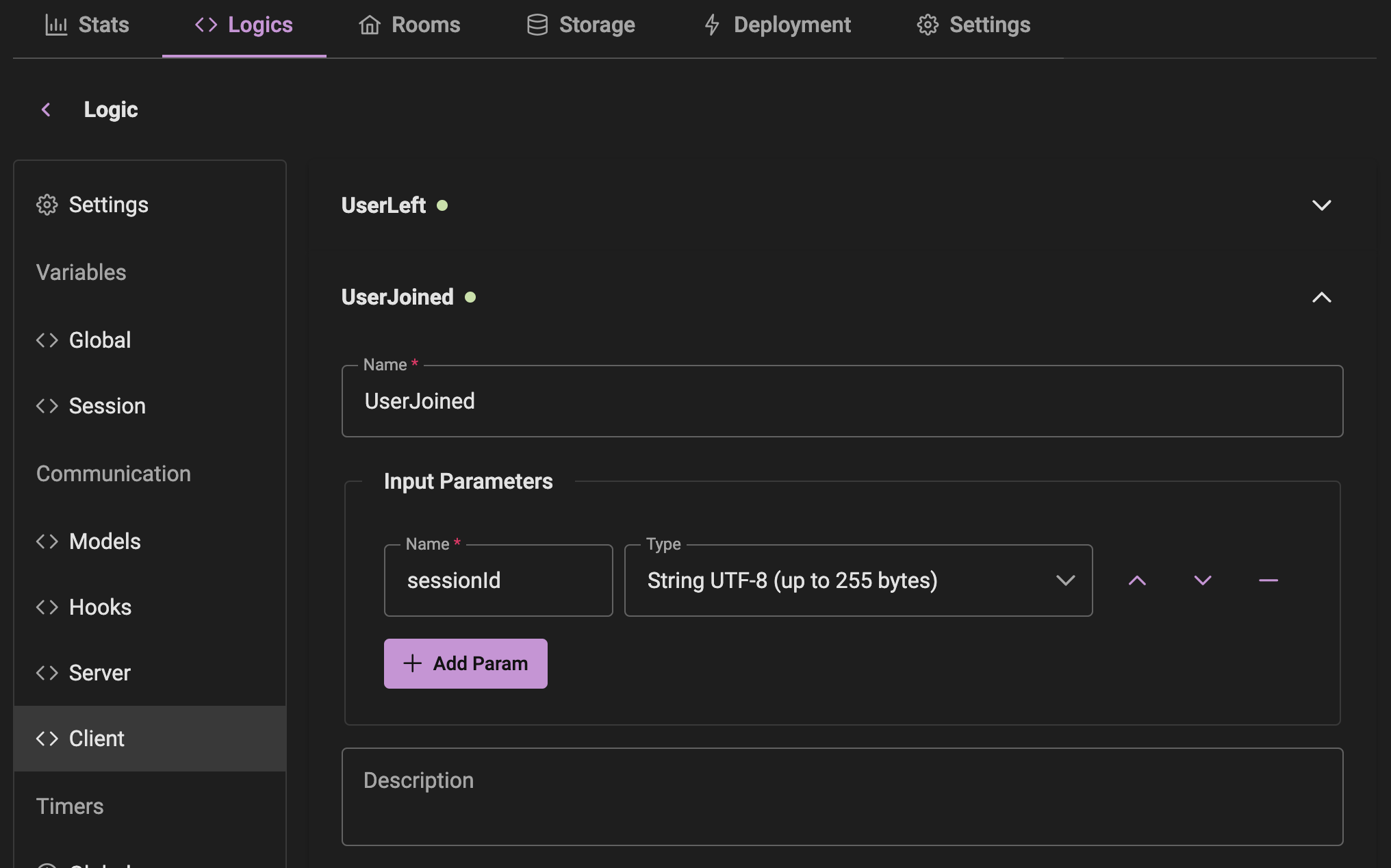
Command 3: UserLeft
Input Parameters:
sessionId - String
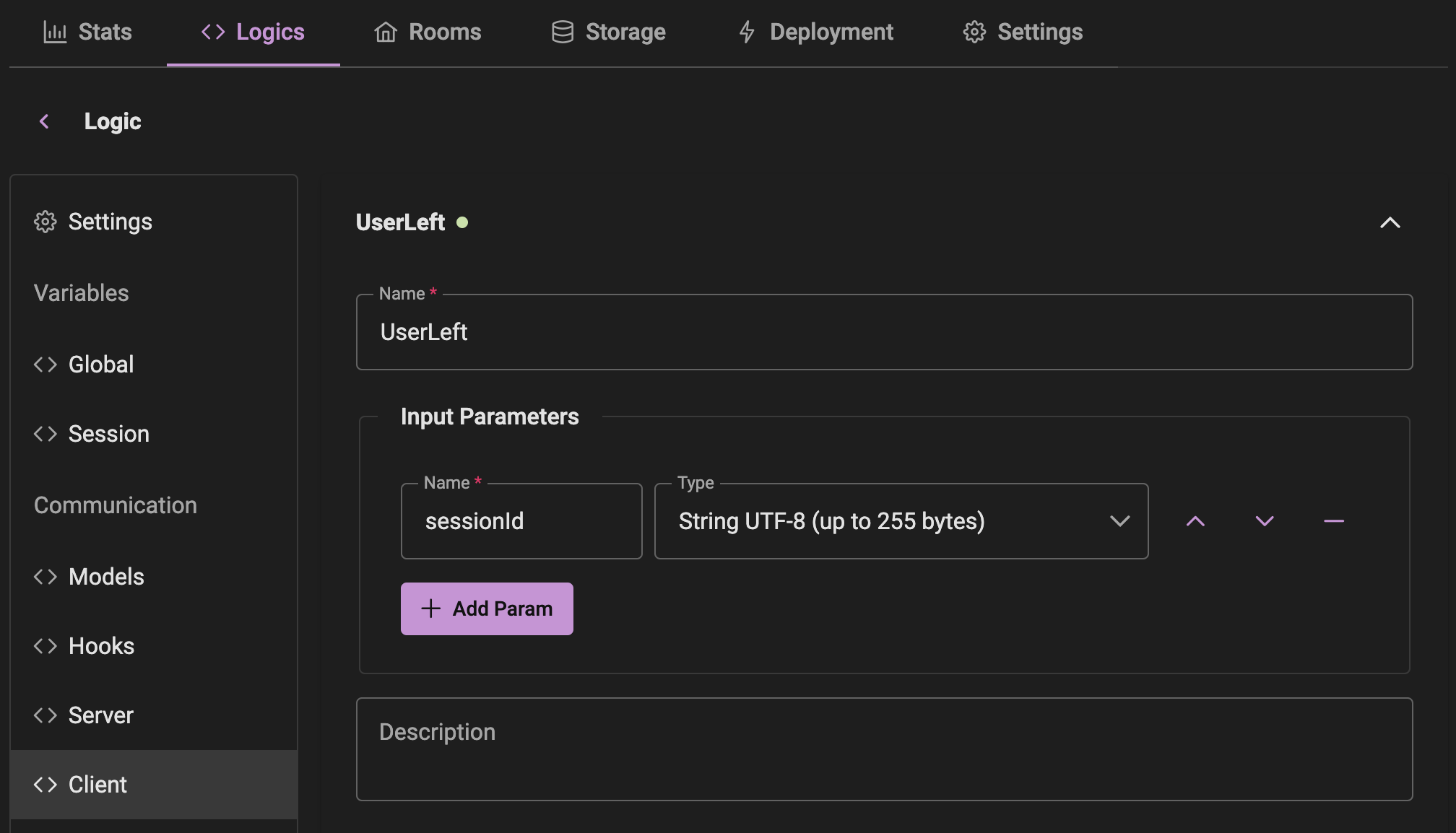
Step 4: Hooks
Navigate to the Communication > Hooks section in your project's logic.
Hook 1: OnRoomJoin
Broadcast a message to all clients when a client joins the room.
$session.broadcast('UserJoined', {
sessionId: $session.id
});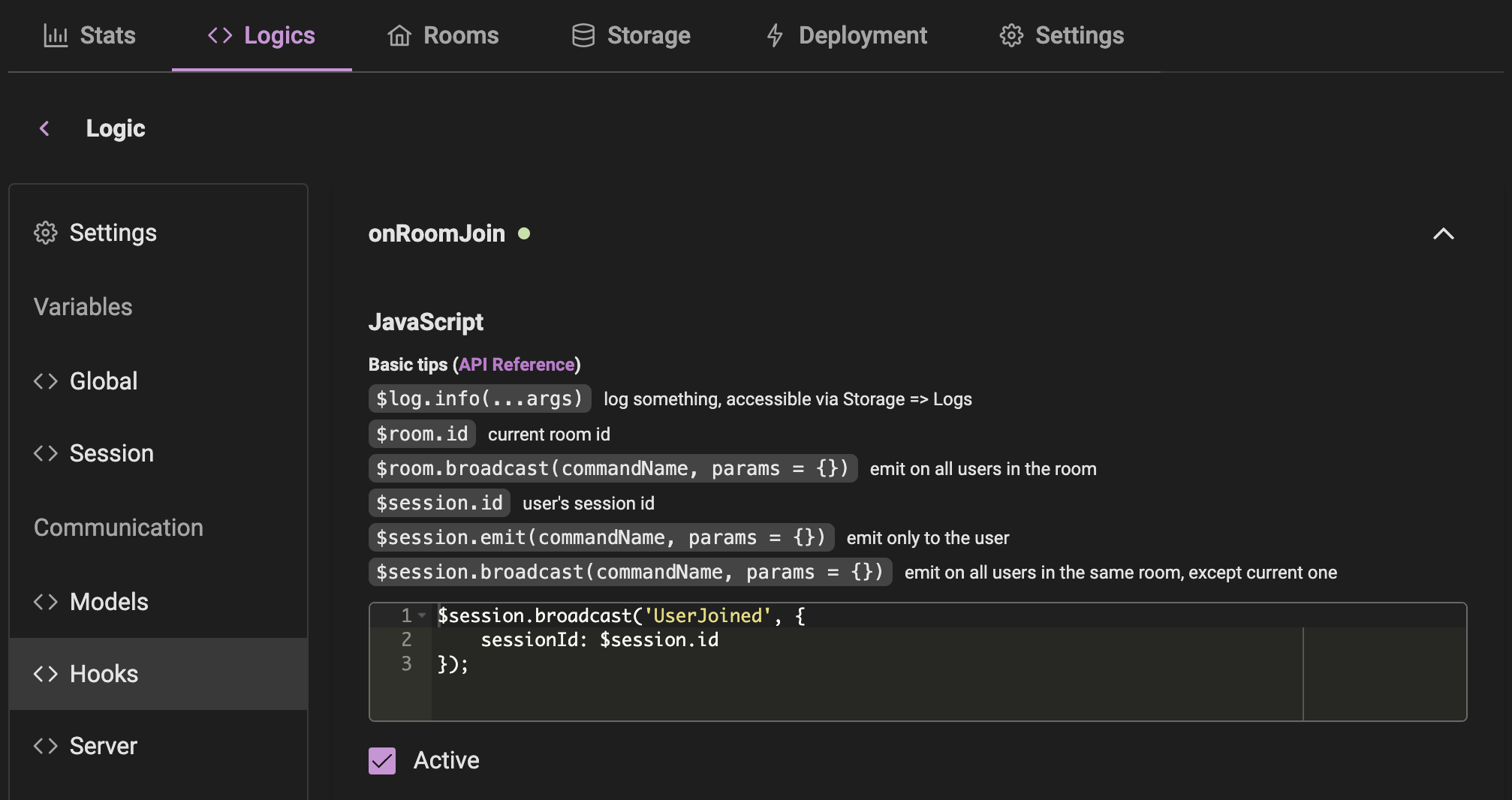
Hook 2: OnRoomLeave
Broadcast a message to all clients when a client leaves the room.
$session.broadcast('UserLeft', {
sessionId: $session.id
});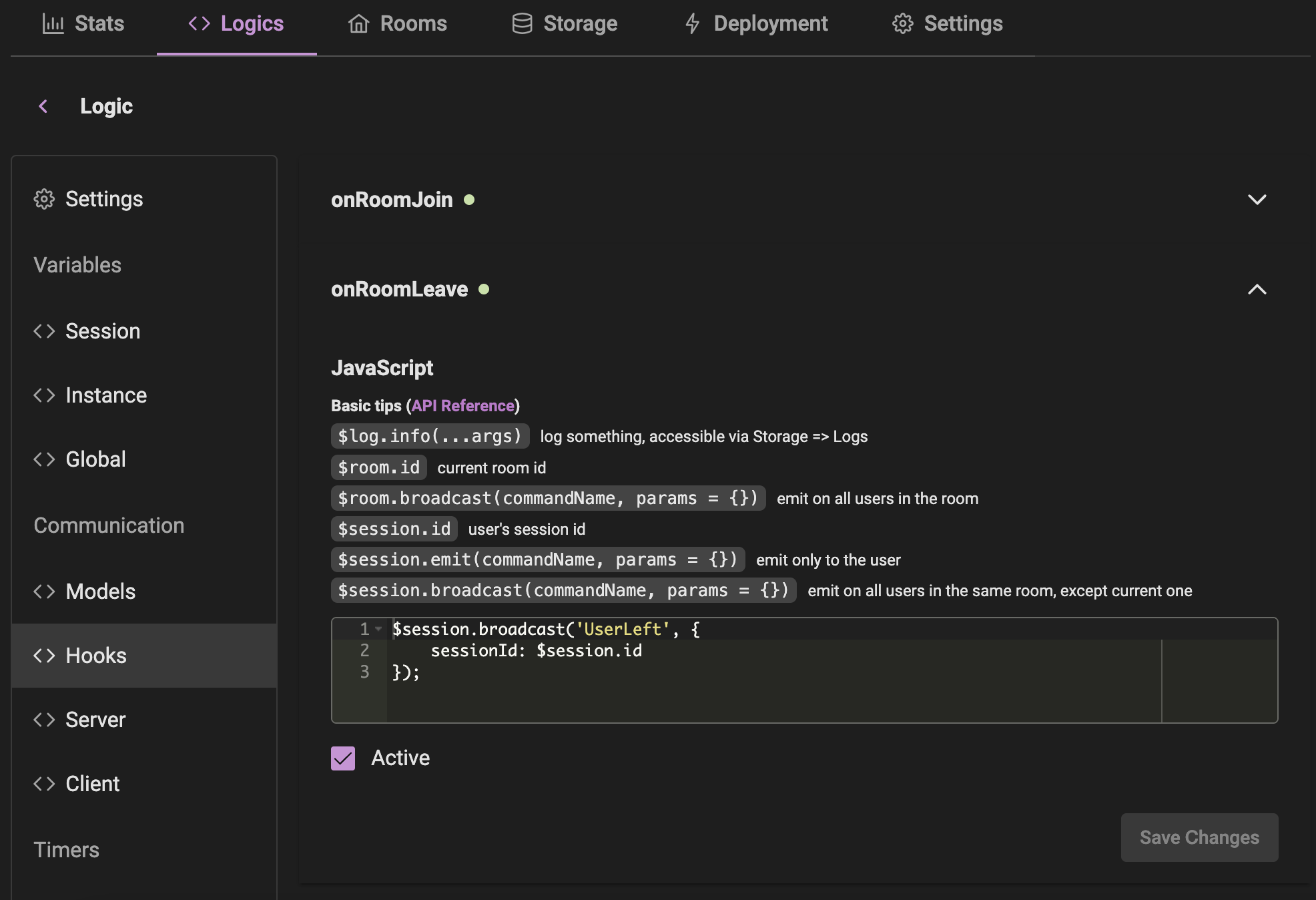
Set Up Your React Project
Step 1: Create a React App
Create a React App:
bashnpx create-react-app massiverealm-chat cd massiverealm-chatInstall MassiveRealm Client SDK:
bashnpm install massiverealm-client
Step 2: Create the UI
Update
App.js:jsximport React, { useState } from 'react'; import { Client as MassiveRealmClient } from 'massiverealm-client'; function App() { const [mrClient, setMrClient] = useState(null); const [connected, setConnected] = useState(false); const [joined, setJoined] = useState(false); const [logs, setLogs] = useState([]); const [roomId, setRoomId] = useState('room-1'); const appendLog = (message) => { setLogs((prevLogs) => [...prevLogs, message]); }; const connect = () => { const client = new MassiveRealmClient({ debug: true, // Replace with your project URL url: 'https://your-project-url/', // Replace with your public key publicKey: 'your-public-key', onConnect: () => { appendLog('Connected'); setConnected(true); }, onDisconnect: () => { appendLog('Disconnected'); setConnected(false); setJoined(false); }, onJoinRoom: () => { appendLog(`Joined room ${roomId}`); setJoined(true); }, onLeaveRoom: () => { appendLog(`Left room ${roomId}`); setJoined(false); }, onCommand: (command, data) => { appendLog(`Received command: ${command} with data: ${JSON.stringify(data)}`); }, onError: (error) => { appendLog(`Error: ${error}`); }, }); client.connect(); setMrClient(client); }; const disconnect = () => { if (mrClient) { mrClient.disconnect(); setMrClient(null); } }; const joinRoom = () => { if (mrClient) { mrClient.joinRoom({ alias: 'chat-room', id: roomId }); } }; return ( <div className="App"> <button onClick={connect} disabled={connected}>Connect</button> <button onClick={disconnect} disabled={!connected}>Disconnect</button> <input type="text" value={roomId} onChange={(e) => setRoomId(e.target.value)} disabled={!connected} /> <button onClick={joinRoom} disabled={!connected || joined}>Join Room</button> <div id="logs"> {logs.map((log, index) => ( <div key={index}>{log}</div> ))} </div> </div> ); } export default App;Add Basic Styling (Optional):
css/* Add this to App.css */ .App { text-align: center; } #logs { margin-top: 20px; text-align: left; height: 200px; overflow-y: scroll; border: 1px solid #ccc; padding: 10px; } .App button { margin: 5px; } .App input { margin: 5px; }
Step 3: Test the Application
Run Your React App:
bashnpm startConnect and Interact:
- Click the
Connectbutton. - After connecting, enter a room ID or use the default
room-1, and clickJoin Room. - Observe the logs for connection, room joining, and disconnection events.
- Click the
By following these steps, you should have a basic chat application that connects to a MassiveRealm server, joins a room, and logs connection events.
Optimization Tip
Storing room settings on the client side may significantly reduce network traffic. This way, the client will not need to request the room settings each time it joins a room.
Navigate to the Rooms section and select the room you want to optimize. Then click on Export on the left side and copy the code.
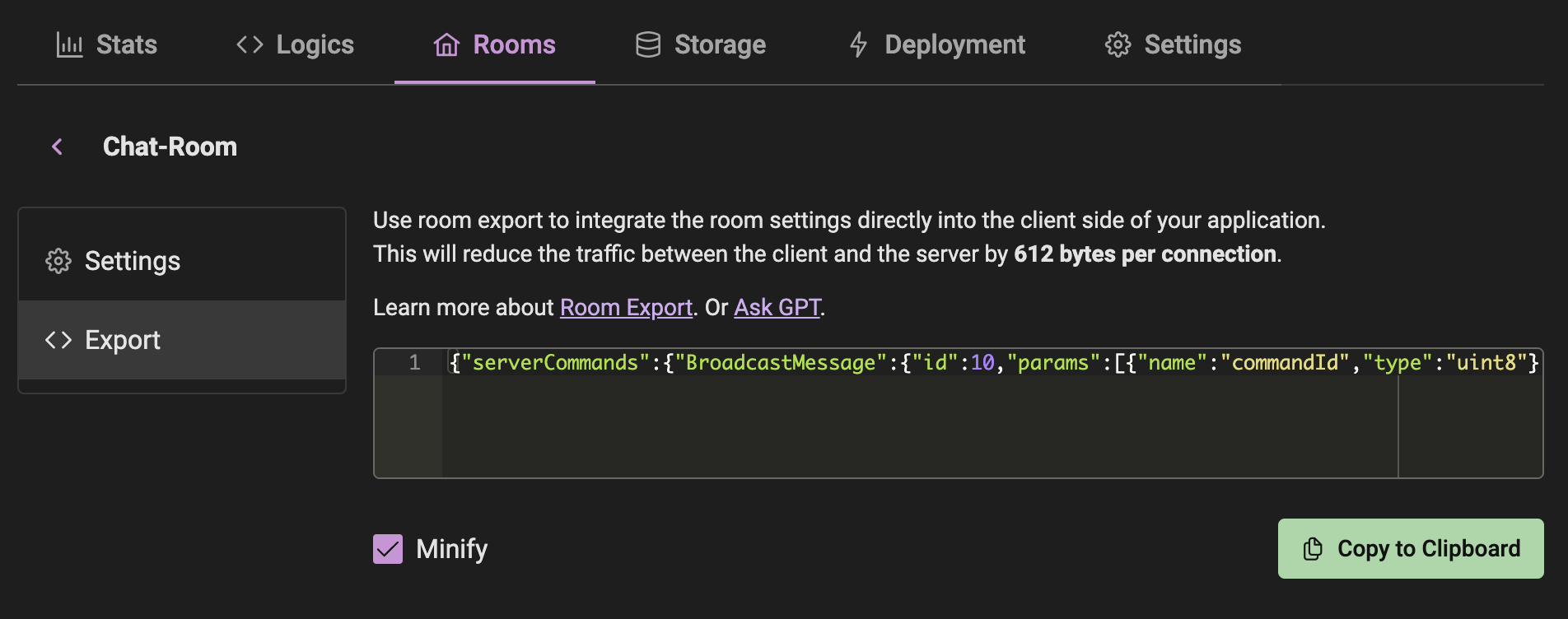
Paste that JSON into the client-side code, and you're done!
...
const client = new MassiveRealmClient({
debug: true,
// Replace with your project URL
url: 'https://your-project-url/',
// Replace with your public key
publicKey: 'your-public-key',
roomConfig: {
'chat-room': {"serverCommands":{"BroadcastMessage":{"id":10,"params":[{"name":"commandId","type":"uint8"},{"name":"text","type":"string8"}]}},"clientCommands":{"UserLeft":{"id":10,"params":[{"name":"commandId","type":"uint8"},{"name":"sessionId","type":"string8"}]},"UserJoined":{"id":11,"params":[{"name":"commandId","type":"uint8"},{"name":"sessionId","type":"string8"}]},"NewMessage":{"id":12,"params":[{"name":"commandId","type":"uint8"},{"name":"message","type":"model:Message"}]}},"models":{"Message":{"params":[{"name":"time","type":"string8"},{"name":"sessionId","type":"string8"},{"name":"text","type":"string8"}]}}}
},
onConnect: () => {
appendLog('Connected');
setConnected(true);
},
...
});
...More Performance Tips.